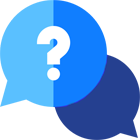If you have any questions or dificulities manging your business website, just reach out to our Customer Success Managers!
Welcome to this comprehensive tutorial on configuring VAT (Value Added Tax), GST (Goods and Services Tax), and other taxes in VEVS Car Rental Software. In this tutorial, we will guide you through the step-by-step process of setting up VAT/GST, adding additional taxes, and provide you with calculation examples to illustrate how the car rental system handles tax calculations.
Understanding and correctly configuring taxes is crucial for any car rental business to comply with local tax regulations and accurately calculate reservation totals. VEVS car rental booking software offers powerful tools that allow you to configure taxes according to your specific business requirements, providing transparency to your customers and simplifying the management of tax-related processes.
In this tutorial, we will cover the following topics:
Setting up General VAT/GST:
- Learn how to activate VAT/GST tax in the software.
- Define the VAT/GST percentage according to your local tax regulations.
- Configure tax calculation options to show rates at the front-end with or without VAT/GST included.
- Understand how to set up pricing at the back-end with or without VAT/GST.
Adding Additional Taxes:
- Discover how to add other taxes and fees in VEVS car booking software.
- Specify tax names, conditions, and charging methods (flat amount or percentage of subtotal).
- Understand how other taxes are incorporated into the sub-total and contribute to the final total amount.
Calculation Examples:
- Explore real-life scenarios to understand better how the configured tax settings affect rate display and reservation totals.
- Walk through examples demonstrating different tax calculation options.
- Gain insights into how the car rental booking software handles taxes based on the selected settings.
By the end of this tutorial, you will have a clear understanding of how to configure VAT and other taxes in VEVS Car Rental Software. You will be equipped with the knowledge to comply with local tax regulations, accurately calculate reservation totals, and provide transparency to your customers regarding the taxes involved in their bookings.
Now, let's dive into the step-by-step instructions, explanations, and calculation examples to help you configure VAT and other taxes in the VEVS Car Rental Software successfully.
Setting up VAT/GST:
Understanding the VAT/GST tax calculation options: The tax calculation options in VEVS car booking software allow you to customize how your pricing and VAT/GST is displayed and calculated. These settings ensure compliance with your local tax regulations and provide transparency to your customers.
- Go to Car Rental System / Fees & Taxes / Taxes and navigate to the VAT Tax tab.
- Activate the tax by switching "Charge VAT Tax" to YES.
- Provide a title for the tax, such as "VAT" or "GST."
- Specify the tax percentage according to your local tax regulations.
- Set up the tax calculation conditions to align with your business requirements and local tax legislation.
A. How to show rates at the front-end: This option determines how rates are displayed to customers on the website and in the booking process.
- Without VAT: When you choose this option, rates are shown without VAT/GST included. For example, if your car rental daily rate is $100 excl. VAT/GST, the rental software will display it as "$100 per day." The VAT/GST amount will be calculated separately based on the subtotal and added to the total.
- With VAT: Selecting this option means rates are displayed with VAT/GST included. For example, if your car rental daily rate is $120 incl. VAT/GST, the software will display it as "$120 per day." The VAT/GST amount will be shown as a separate line item on the payment summary.
B. How to set up pricing at the back-end: This option determines how you enter and manage rates within the car rental system.
- Pricing without VAT/GST: If you choose this option, you should enter rates without VAT/GST included. For example, if your car rental daily rate is $60 without VAT/GST, you will enter it as $60 in the car booking software. The system will then apply the specified VAT/GST percentage to calculate the tax amount separately.
- Pricing with VAT/GST: When you select this option, you enter rates with VAT/GST included. For example, if your car rental daily rate is $72 (including VAT/GST), you will enter it as $72 in the system. The car rental software will display and calculate the rates with VAT/GST included.
Now, let's explore the sample cases to understand how these settings work in practice:
Show rates at the front-end without VAT/GST / Set up pricing at the back-end without VAT/GST.
- Car rental daily rate: $60 without VAT/GST
- Booking for 2 days
-
Payment Summary:
- Daily rate: $60
- Car rental fee (2-day booking): $120
- Sub-total: $120
- VAT (20%): $24
- Reservation Total: $144
Explanation: In this case, you enter the rates without VAT/GST at the back-end, and the car booking software displays rates without VAT/GST to customers. The VAT/GST amount is calculated separately and added to the reservation total.
Show rates at the front-end without VAT/GST / Set up pricing at the back-end with VAT/GST.
- Car rental daily rate: $72 (including VAT/GST)
- Booking for 2 days
-
Payment Summary:
- Daily rate: $60
- Car rental fee (2-day booking): $120
- Sub-total: $120
- VAT (20%): $24
- Reservation Total: $144
Explanation: In this case, you enter the rates with VAT/GST included at the back-end, but the car rental software displays rates without VAT/GST to customers. The VAT/GST amount is calculated separately and added to the reservation total.
Note: If the daily rate is set to $60 for Case 2, it means the price with VAT/GST included is $60, while the price without VAT/GST is $50. This is important to ensure accurate rate display at the front-end.
Show rates at the front-end with VAT/GST / Set up pricing at the back-end without VAT/GST.
- Car rental daily rate: $60 without VAT/GST
- Booking for 2 days
-
Payment Summary:
- Daily rate: $72
- Car rental fee (2-day booking): $144
- Sub-total: $144 (incl. VAT)
- VAT (20%): $24
- Reservation Total: $144
Explanation: In this case, you enter the rates without VAT/GST at the back-end, but the car rental system displays rates with VAT/GST included to customers. The VAT/GST amount is shown as a separate line item in the payment summary.
Show rates at the front-end with VAT/GST / Set up pricing at the back-end with VAT/GST.
- Car rental daily rate: $72 (including VAT/GST)
- Booking for 2 days
-
Payment Summary:
- Daily rate: $72
- Car rental fee (2-day booking): $144
- Sub-total: $144 (incl. VAT)
- VAT (20%): $24
- Reservation Total: $144
Explanation: In this case, you enter the rates with VAT/GST included at the back-end, and the car rental software displays rates with VAT/GST to customers. The VAT/GST amount is shown as a separate line item in the payment summary.
Note: If the daily rate is set to $60 for Case 4, it means the price with VAT/GST included is $60. This ensures accurate rate display at the front-end.
How to set up other taxes
- Go to Car Rental System / Fees & Taxes / Taxes and open the Other Taxes tab.
- Add any additional taxes and fees as needed.
- Specify their names and conditions.
- Choose whether the taxes should be charged as a flat amount per day or per booking, or as a percentage of the reservation subtotal.
All other taxes and fees will be added to the sub-total and contribute to the final total amount. It's important to note that VAT/GST tax is not calculated over the other taxes.
By following these steps and understanding the different tax calculation options, you can easily set up and configure taxes in VEVS car rental system to comply with your local tax regulations and ensure accurate calculation of reservation totals. The flexibility of the VEVS Car Rental Software allows you to tailor the tax settings according to your specific business requirements.