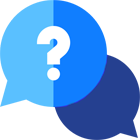If you have any questions or dificulities manging your business website, just reach out to our Customer Success Managers!
Introduction:
The VEVS Car Rental Software Dashboard provides a centralized location for managing your car rental business. It offers a comprehensive overview of your operations, including reservations, fleet management, financial metrics, and more.
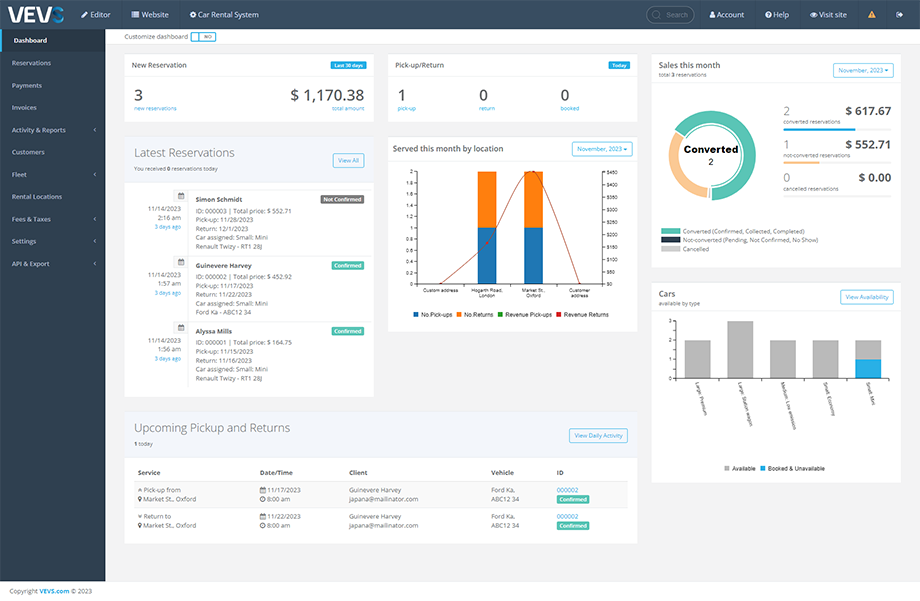
Dashboard Overview:
The Dashboard serves as the home screen of your Car Rental Software and gives you quick access to a variety of information and tasks:
Customize Dashboard: Toggle this option to 'YES' to personalize the Dashboard view by adding, removing, or rearranging widgets.
Functionalities of the car rental business software’s dashboard:
- Add New: Click the '+' icon to add a new widget to your Dashboard for additional functionality.
- Edit: Click the pencil icon to modify existing widgets.
- Delete: Use the trash can icon to remove widgets you no longer need.
- Drag & Drop: Reorganize the layout of your Dashboard by clicking and dragging widgets to your preferred location.
- View All/Details: Clicking on 'View All' or specific details within a widget expands the view for more information or detailed reports.
How to manage the widgets in the Dashboard video:
What are the widgets you see by default?
New Reservation Widget:
- Count: Displays the number of new reservations.
- Total Amount: Shows the total revenue from these new reservations.
Latest Reservations Widget:
- Provides a list of the most recent reservations with key details:
-
- Reservation ID
- Customer Name
- Total Price
- Status: Indicates if the reservation is new or confirmed.
- Pickup/Return Date
- Car Assigned
Voucher Codes Used Widget:
- Lists voucher codes that have been applied along with the number of reservations using the code, the total discount amount, and the savings to the customer.
Served This Month by Location Widget:
- A graphical representation of service metrics, such as pick-ups and returns, categorised by location.
Fleet Widget:
- Total Fleet Count: Indicates the total number of cars in the fleet and their availability status.
- A bar graph details the number of cars available by type, along with their booking status.
Sales by Month Widget:
- A line graph showing monthly sales and revenue, providing insights into financial performance over time.
If you need any other type of widget, you are always welcome to please contact our customer support. You can discuss a custom modification with us to meet your needs.
Navigation Pane:
The left-hand side navigation pane provides easy access to other sections of the car rental software, such as Reservations, Payments, Invoices, Activity & Reports, Customers, Fleet, Rental Locations, Fees & Taxes, Settings, API & Export and others.
Conclusion:
The car rental business software’s dashboard is designed to enhance your operational efficiency by providing a real-time snapshot of your business's key performance indicators.
By understanding and utilizing the full range of functionalities available within the Dashboard, you can make informed decisions, streamline your operations, and improve customer service.
For additional assistance or more detailed instructions on specific widgets or features, please contact our customer support.