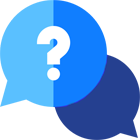If you have any questions or dificulities manging your business website, just reach out to our Customer Success Managers!
When you add a vehicle to your website you can set various details and settings.
Title
The title that you add for your vehicle will be used on the vehicle details, all vehicles and search result pages. It will also be used as a default meta title for the vehicle details page. So if you do not enter custom meta tags (see below) the title will automatically be set as a meta title.
Listing type
- Featured - the vehicle will be shown on the Home page of your website
- Hot deal - vehicles added as hot deals will appear on the Home Page, Vehicles list page, and Hot Deals page. Also, you will have to enter both regular and hot deal price and on the front-end website, visitors will see the regular price strikethrough.
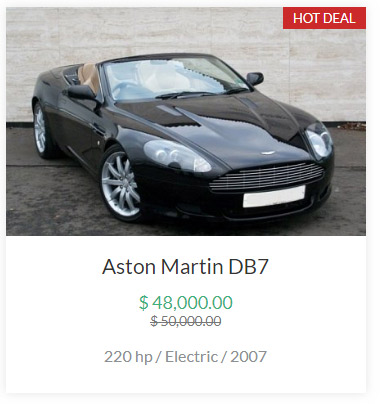
- Standard - these vehicles will appear on the Vehicles list page or after a search. They will not appear on the Home page of your website nor on the Hot Deals page
- Sold - these vehicles will appear on your website just like Standard vehicles but will have a badge “Sold”. This way you can still show recently show vehicles on your website to attract further interest.
Featured, Hot Deal and Sold vehicles will have a special badge placed on the main vehicle image.
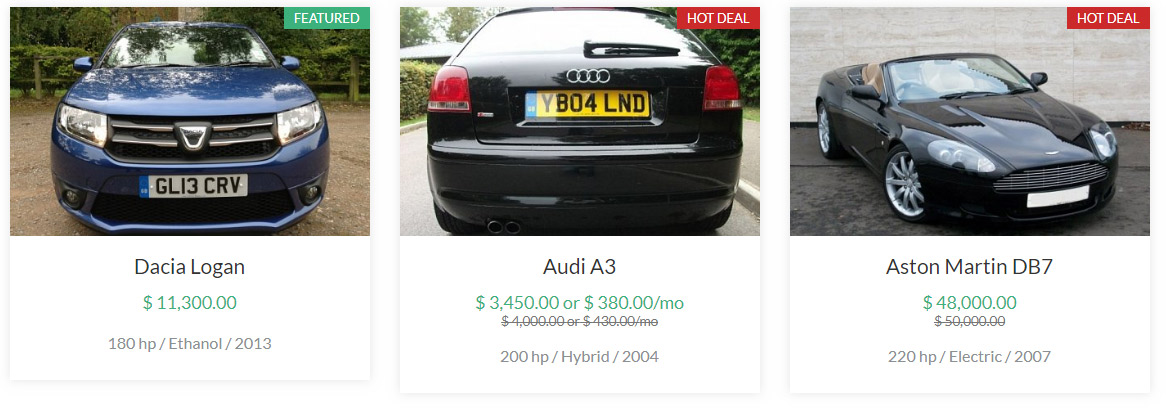
Sales Manager
You can assign a Sales manager to each vehicle and on the vehicle details page, the contact details for this sales manager will be shown.
Make & Model
Once you select a make for the vehicle the list with models will update and show all available models for the respective make to choose from. You can manage (add, edit, delete) all makes and models.
Features & Equipment
There are a number of predefined vehicle features and additional equipment to choose from. Pre-set features are as follows - Emission Class, Color, Doors, Fuel, Gearbox, Number of seats, Vehicle type. When you add/edit a vehicle select one of the options for each feature.
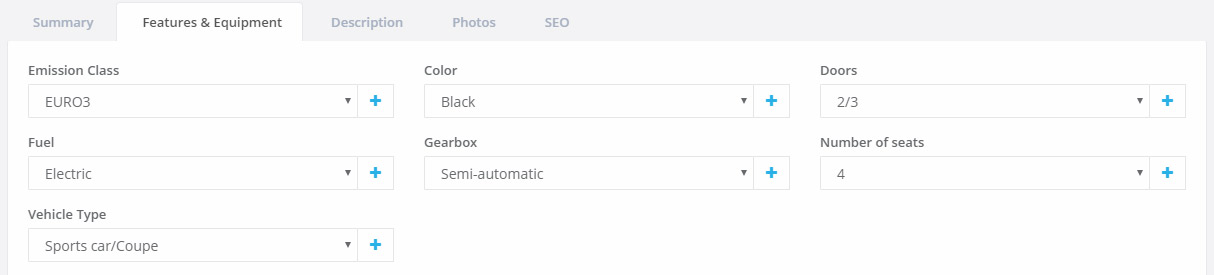
By default we’ve added the most popular equipment to choose from. Just check the specific equipment available for the vehicle that you add/edit and it will appear on the vehicle details page on your website.
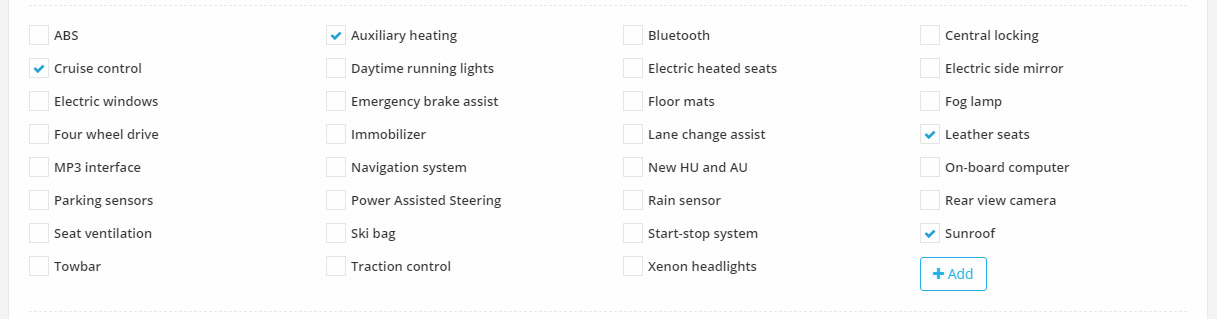
Price & Monthly installments
Under the Regional Settings page you can change currency and price format for all the prices that you enter. If you offer leasing for your vehicles you also have an option to input monthly installments fee. For hot deals vehicles, you should also specify hot deal price too.
Description
There is a rich-text area where you can enter any additional information about the vehicle.
Photos
There is no limit on the number of photos that you will upload for each vehicle. Some general advice for the images:
- Uploading enough images to preset your vehicle
- Maximum allowed file size is 5mb - if you have larger images then you will need first to resize them to a smaller size and then upload them on your website
- Each image is automatically resized so that it loads quickly and positively affect your website SEO
Youtube video
If you have a youtube video for a certain vehicle you can display it on the vehicle details page. Just copy/paste the whole YouTube URL, add it to your vehicle and the video will be displayed on the vehicle details page.
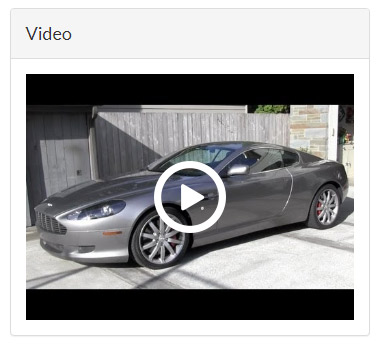
SEO attributes
You can specify custom meta tags (title, keywords, description) for each vehicle. If you do not have the time or skills to add these, the vehicle title will be used as a meta title.