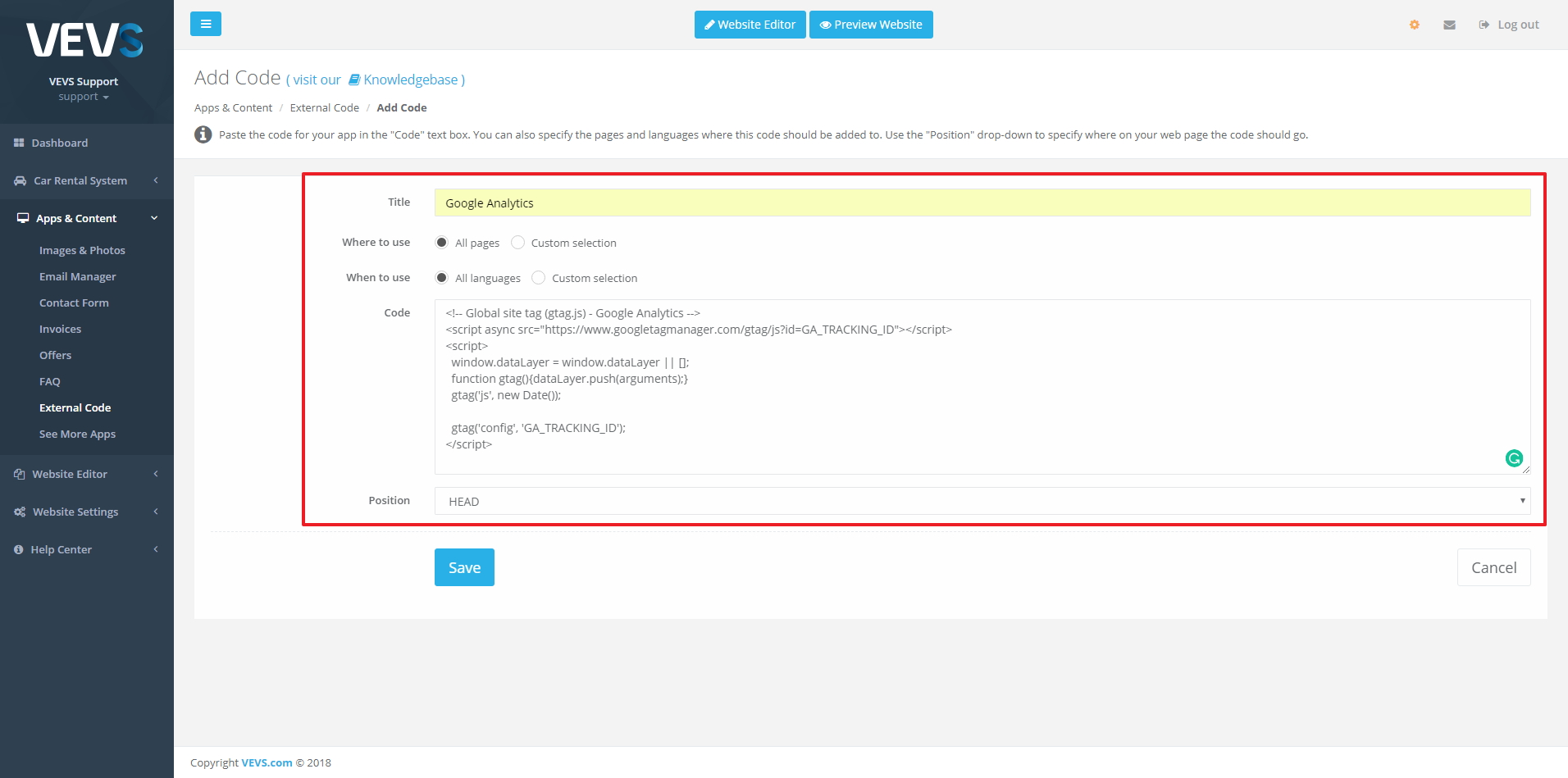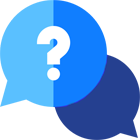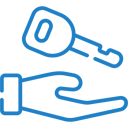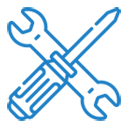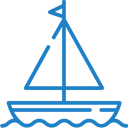If you have any questions or dificulities manging your business website, just reach out to our Customer Success Managers!
How to add External Code to the Website
IMPORTANT NOTE: The Free subscription plan does not allow adding an External Code to the website.
Our website CMS allows adding External Code such as Google Analytics tracking code or Google Tag Manager code on your website.
The process of adding up External Code to the site is the following:
1) Go to the Admin page / Apps & Content menu / External code sub-menu.
2) Click on the "Add code" button.
3) On the following page you will see a few options:
Title - this field is meant to act like a reminder note for you to easily find out which added code is for what purpose (e.g. Google Analytics; Facebook Pixel; LiveChat; etc.)
Where to use - this option allows you to select if the specific code should be present on all pages or only on a specific page from your website.
When to use - this option allows you to select if the specific code will be present on all the languages or if you would like to limit it to appear only on a specific language (e.g. if you have a specific tracking code for each language version of the site or separate code for having a live chat in the specific language)
Code - this field is used to paste the code inside
Position - there are 3 options here which specify where the code will be added - BODY (end); BODY (start); HEAD - you should choose where the code would be added by following the instructions of the provider of the code - for example the meta tag from Google comes with the instruction to be placed in the HEAD.
Check up the screenshot of how the Google Analytics code would look like for example: