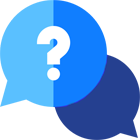If you have any questions or dificulities manging your business website, just reach out to our Customer Success Managers!
How do I charge the clients?
You can select the way you charge your clients depending on your business policy. You can choose one of a few options:
- Per Day
- Per Hour
- Per Day and Per Hour
You can change your rental price calculation method by going to your Website CMS Admin Page / Car Rental System menu / Settings menu / Rental Settings sub-menu.
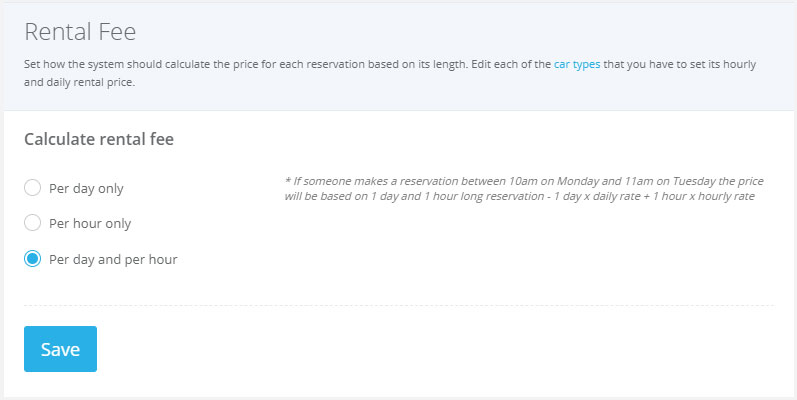
Examples:
If a customer makes a reservation for 1 day and 15 hours, how would you charge him?
(let’s assume that a day costs $100 and an hour - $10)
Case #1 - Per Day
When you charge per day, your clients are charged for the rental fee each day.
Calculation: 1 day and 15 hours = 2 days.
2 days x $100 = $200 in total.
Keep in mind that 1 day = 24 hours, 24 hours + 1 minute = 2 days
You have the option also to set a late return tolerance.
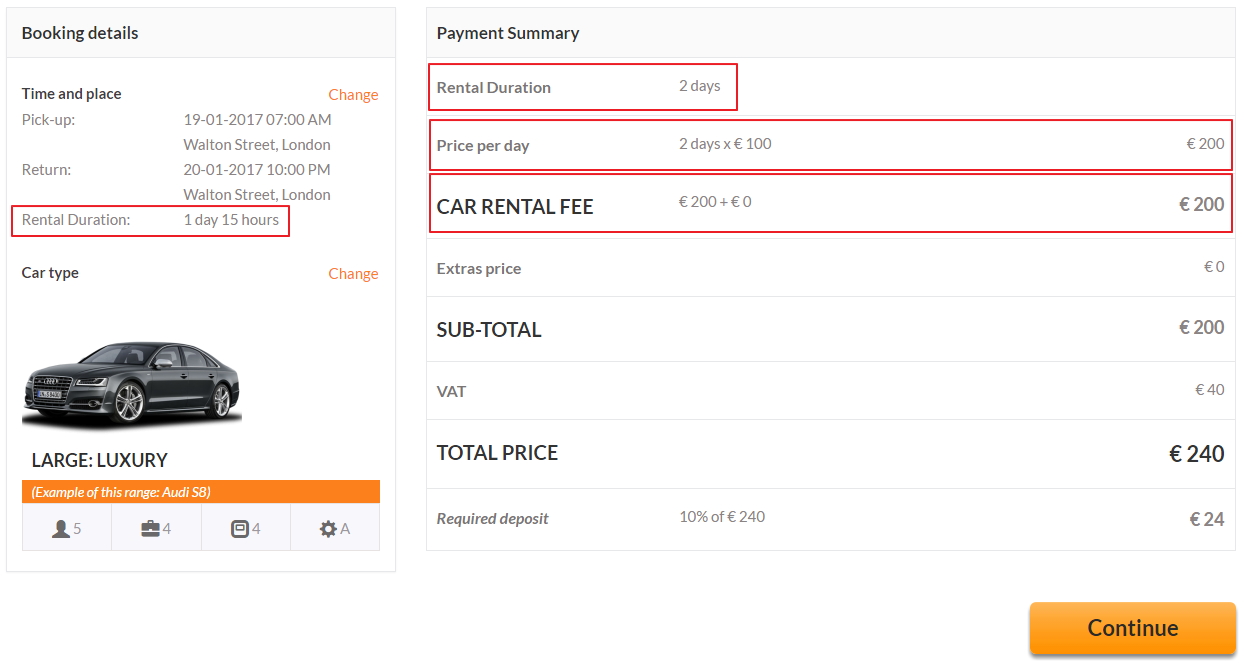
Case #2 - Per Hour
When you set the charging per hour, your clients are charged each hour.
Calculation: 24h + 15h = 39 hours.
39 hours x $10 = $390 in total.
*Keep in mind that 1 hour and 1 minute will count as 2 hours’ fee.

Case #3 - Per Day and Per Hour
When charging is set "Per Day and Per Hour" clients are charged based on the passed days (1 day = 24 hours) and hours after each day.
Calculation: 1x daily fee and 15x hourly fee.
1x $100 + 15x $10 = $100 + $150 = $250
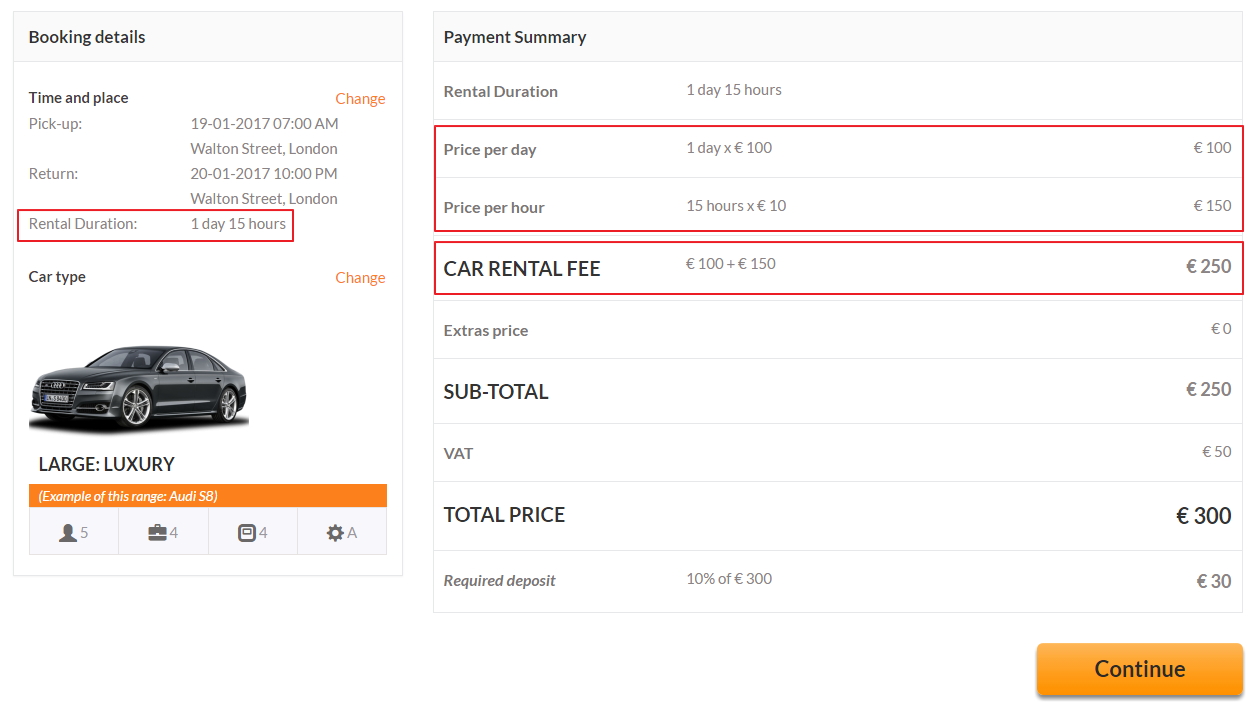
Payment Gateways
With VEVS Car Rental Websites you can take payments online during the reservation process on your site. There are nine payment gateways built-in our car rental software that you can choose from and use. All of them will allow your customers to pay with their credit card or via their payment processing company account.
You can also request another payment gateway to be integrated into your website. You can learn more here.
Manage the available payment via Car Rental System menu / Settings sub-menu / Payment Gateways. Learn more by watching the video below.
Manage custom rates
If you offer special rates during certain periods of the year (high and low seasons) or have lower rates for long term rentals (like 5 days or 2 weeks), you can set this up through the Custom Rates tab on your Admin page / Car Rental System menu / Types / Edit Vehicle Type.
Used for multiple purposes - seasonal pricing, booking length pricing (a way to manage discounts based on the reservation length)
Use the Special Offer section on your Homepage to show up info for discounts.
Make the periods consistent - Avoid overlapping periods and missing periods.
Examples:
Case #1 - Missing period
Custom rate period 1 - from 1 to 6 days
Custom rate period 2 - from 8 to 30 day
Result: If a client makes a booking for 7 days - missing custom rate for 7-day booking so the system will use the standard rates, not the ones set as custom rates.
Case #2 - Overlapping periods
Custom rate period 1 - from 1 to 7 days
Custom rate period 2 - from 7 to 30 days
Result: When a client makes a booking for 7 days - overlapping periods - the system may use the incorrect custom rate period price.
Case #3 - Correct periods
Custom rate period 1 - from 1 to 7 days
Custom rate period 2 - from 8 to 30 days
Result: The system will charge 7 days booking using Custom rate period 1 prices and will use the Custom rate period 2 prices starting from 8 days up to 30 days.
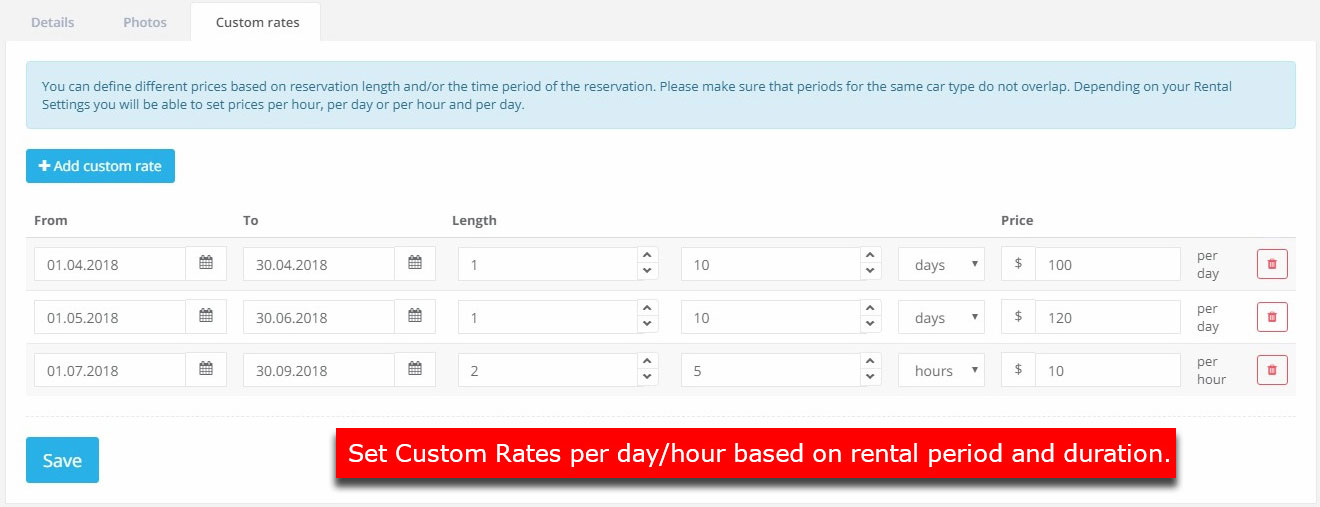
Manage weekly and monthly rates
See examples below how to define weekly and monthly rates.
Note that our car reservation system does not support flat weekly or monthly rates. It is more flexible and will allow you to define daily rates for reservations that are 7, 10 or 12 days long, for example.
You can achieve it through the Custom Rates tab on each Vehicle Type. See the instructions how to edit the Custom rates by reviewing the previous question.
Weekly Rates:
Let’s say that the standard rental rate is $100 per day, and you want to set a weekly rate of $490.
This means that you will charge $70 per day (7 days x $70 = $490).
Go to the Custom Rates tab and add a new rate rule. Set the length of reservation to be from 7 days to 7 days.
In this case, anyone who chooses to hire a car for 7 days will see a rental fee of $490.
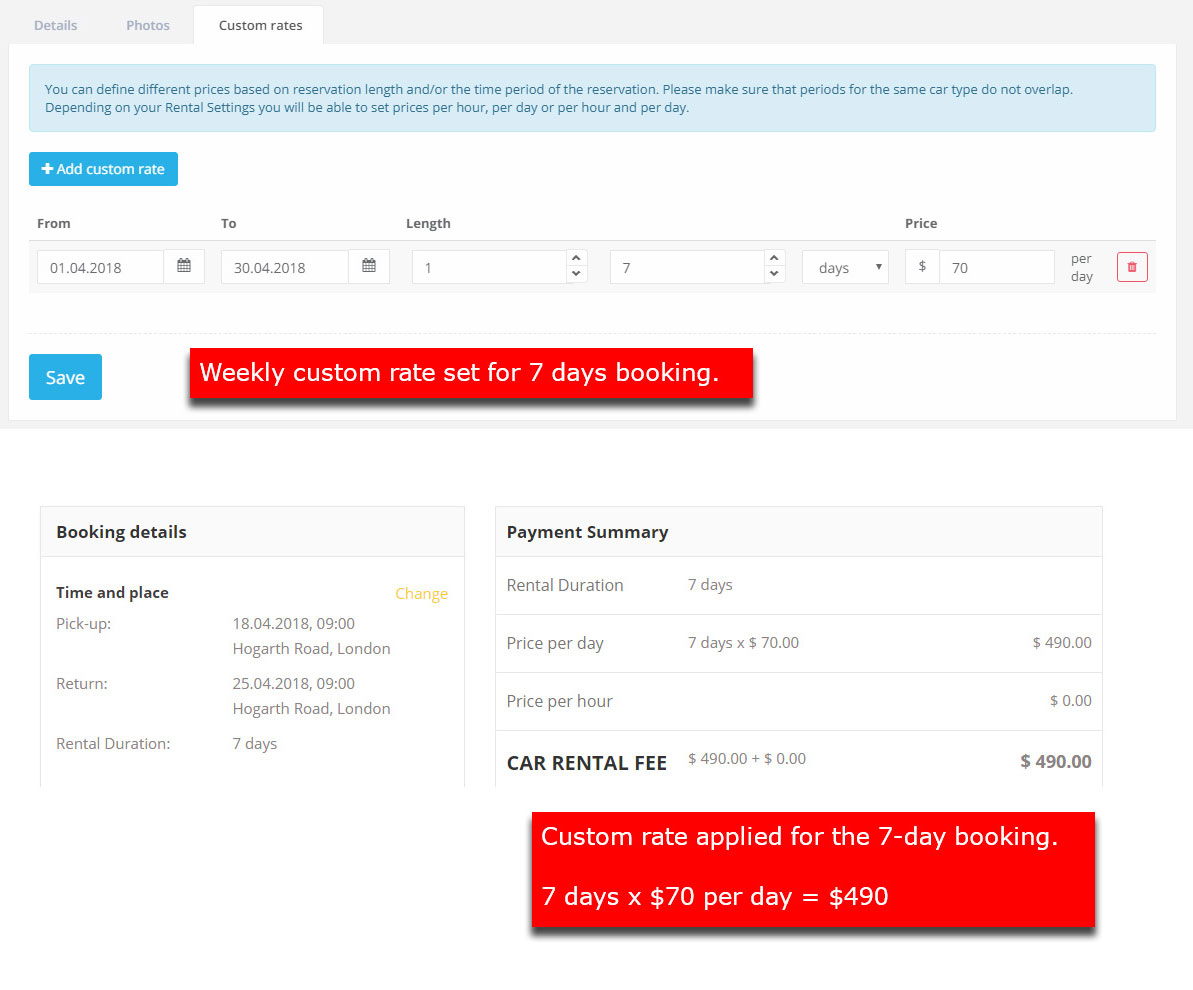
Have in mind that customers choose on step 1 of the reservation process the pickup and return date through a calendar date-pickers. Which means that your customers do not have the option to choose predefined rental terms like 1-week rental or 2-week rental. They can select 7 days using the calendar date pickers, but they can also select 8 or 12 days.
In the same case, if customers choose 8-day rental they will have to pay $800 (8 days x $100 = $800), which is much more than a 7-day booking.
This is why we recommend setting up a longer reservation term for which the discounted daily rate will be valid.
For example, apply the custom rate of $70 for all reservations that are 6 to 28 day long (1-4 weeks).
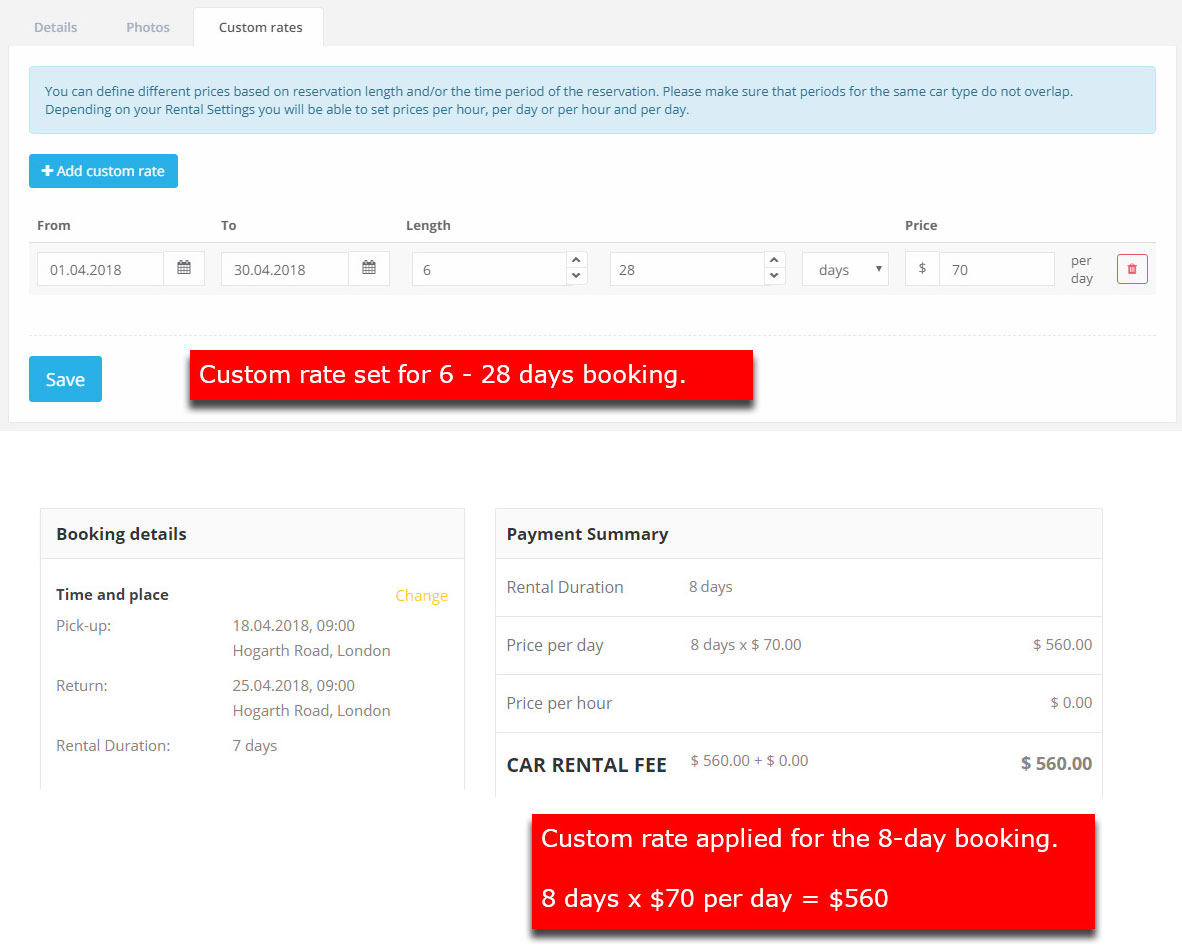
As a result:
- 1-week (7-day) booking will be $490
- 8-day booking will be $560
- 10-day booking will be $700
- 2-week (14-day) booking will be $980
Monthly Rates:
Follow the same instructions as for the weekly rates, but the rental period will be 30 days.
Need some other way of charging weekly and monthly? Contact us.
Advance Deposit (prepayment)
Specify how much advance deposit payment you charge for a reservation. That will be the amount the customers will be requested to pay at the time of the reservation and which the car rental system will collect for online payments.
The deposit could be configured to be either percentage of the total rental price or a fixed amount price.
To set the Advance Deposit payment, go to Rental System menu / Settings sub-menu / Rental Settings.
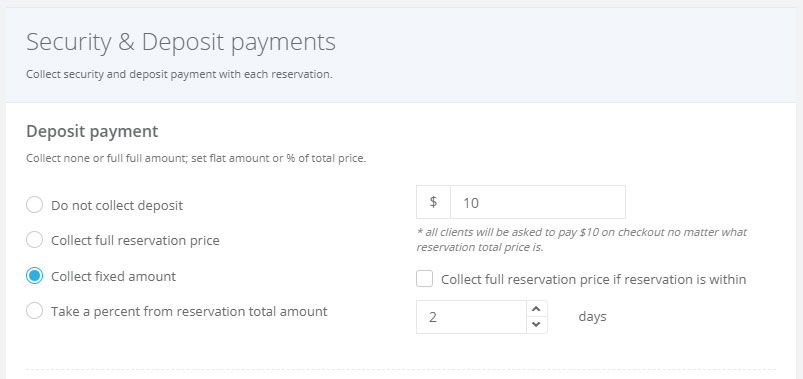
Manage taxes
You can set up the taxes you need to charge for renting cars either regulate by laws or some additional taxes that you want to charge the clients with based on your preferences.
You can add and manage multiple taxes. Set the name of the tax and choose how it is calculated. The available options for calculating the tax fee are a percentage of the subtotal or flat fee. You also have to choose whether the fee is calculated "Per Day" or "Per Booking".
You will find them under Car Rental System menu / Settings sub-menu / Taxes on your Website Admin Page.
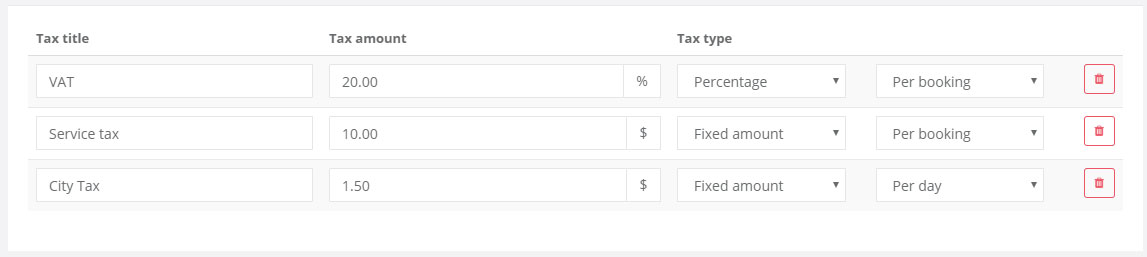
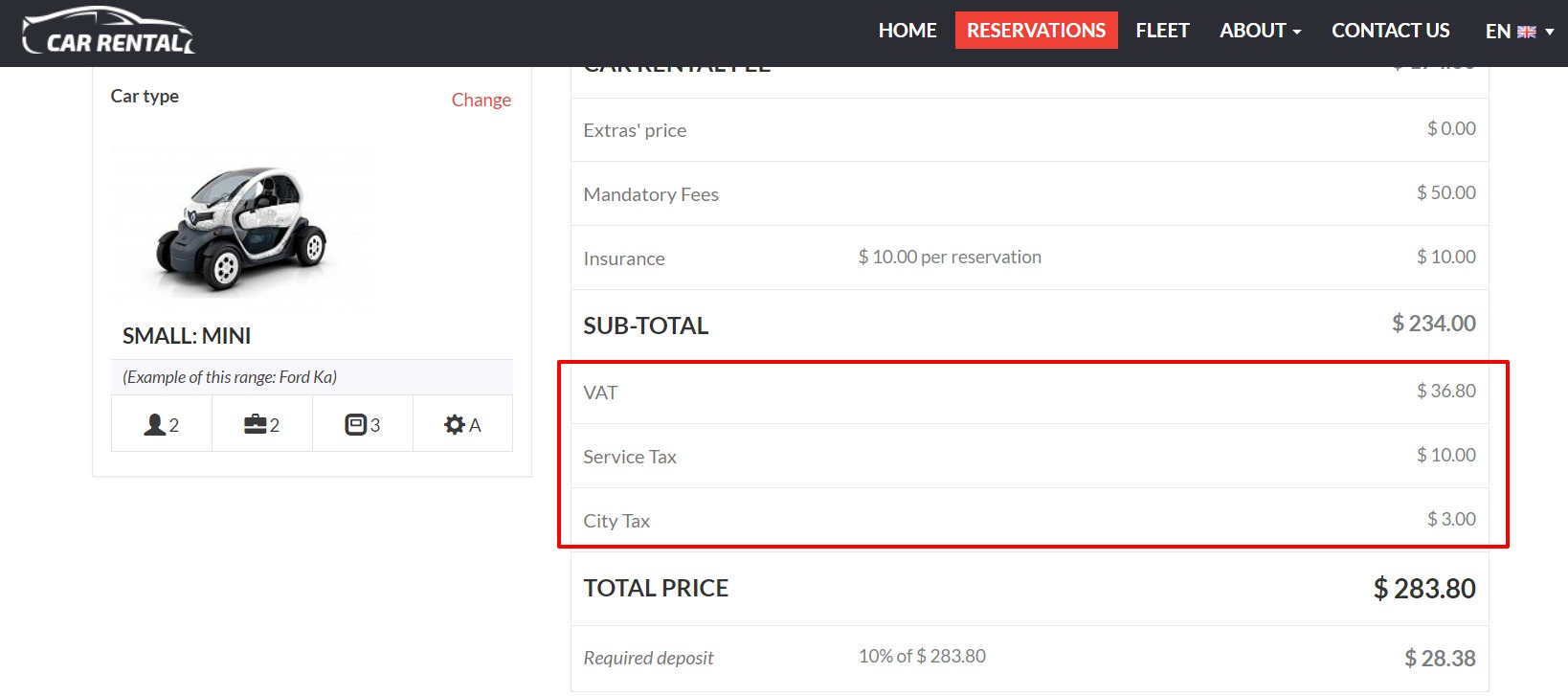
Insurance Payment
If you require insurance payment for each car reservation, then use this setting. It will be a mandatory payment, and your customers will not have the option to include or skip this payment.
You can select a few options to consider when you set up the Insurance fee:
- Not charging for Insurance - just leave the value at 0
- Charging "Per Day" - the client will be charged the set Insurance fee based on the number of days of the reservation
- Charging "Per Reservation" - the customer will be charged the set Insurance fee once for the whole reservation period
- Charging "Percentage" of the total rental fee - the client will be charged a percentage of his total rental fee once for the entire reservation period
To set up the Insurance fee, go to Rental System menu / Settings sub-menu / Payments tab.
Security Deposit
If you require a security deposit on car pick-up, you can inform your clients about it during the reservation process. The Security Deposit amount will be shown during the reservation process to let the customers know that there is a security deposit (damages deposit) upon physical pick-up of the vehicle.
You can set a Security Payment as a fixed amount only.
To configure the amount of the Security payment, go to Car Rental System menu / Settings sub-menu / Rental Settings.