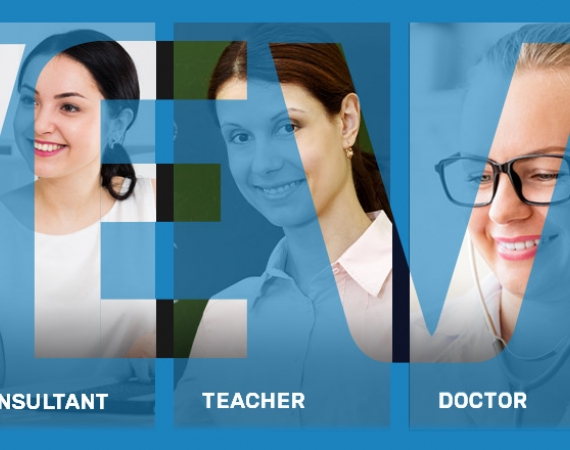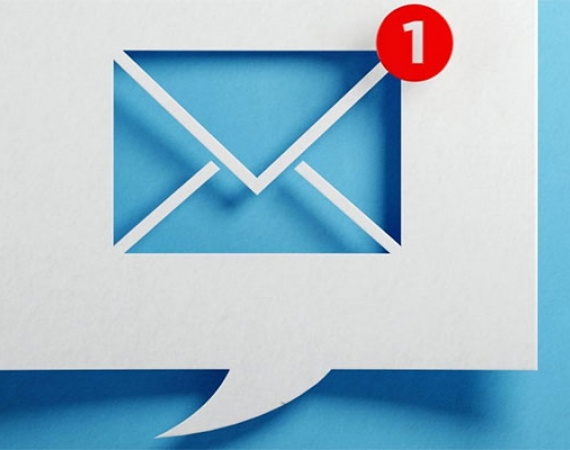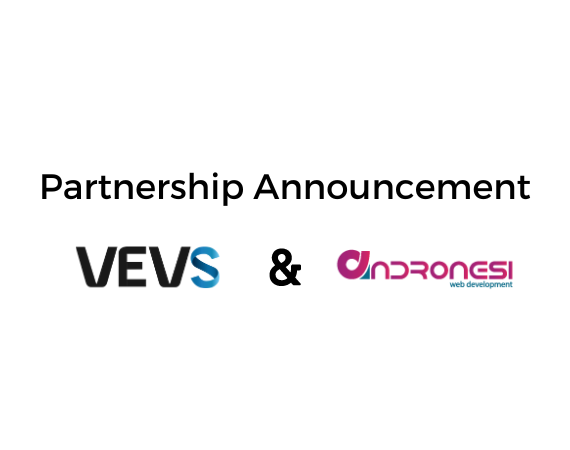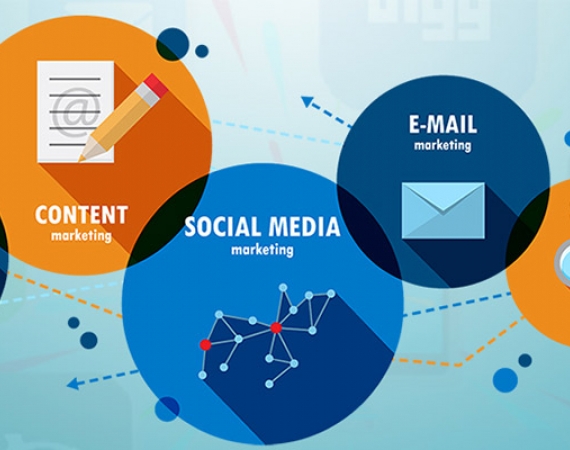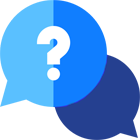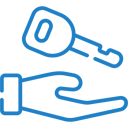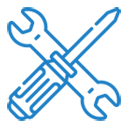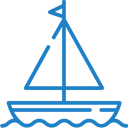After delivering a series of e-commerce websites for selected business niches, we focused our creative efforts on developing a set of personal sites especially for independent professionals seeking digital transformation to facilitate online interactions and improve customer experience. Packed with key business features and functionalities, our individual professionals websites are in the same time easy to manage and scale up. We chose the single-page format since it's a common trend for micro and small businesses due to its simplicity and brevity - visitors can see all about you and your services in one place without fumbling through multiple website pages. As you will read further below, this structure has its advantages for website administrators, too.
The first five individual professional one-pagers we have launched and the specialists they can be used by, respectively, are as follows:
- TRAINER WEBSITE: Yoga, Pilates, Fitness, Crossfit, Surf, Ski, Swimming instructors, etc. >> CHECK DEMO
- CONSULTANT WEBSITE: Tax & Accounting Advisors, Legal Consultants, Business Consultants, SEO Experts, etc. >> CHECK DEMO
- TEACHER WEBSITE: Music, Art, Dance teachers, Language teachers, Driving instructors, etc. >> CHECK DEMO
- DOCTOR WEBSITE: Therapists, Chiropractors, Dentists, Vets, Physiotherapists, Plastic Surgeons, etc. >> CHECK DEMO
- ARTIST WEBSITE: Musicians, Visual Artists, Entertainers, Stand-up Comedians, DJ's & Conférenciers, etc. >> CHECK DEMO
The core business functionality integrated into all individual professionals websites is the appointment scheduling software. VEVS personal websites are hence meant for various types of professionals who would like to offer their services to a broad target audience, manage their schedule, and take online bookings and payments easily. Private teachers, for example, can introduce themselves to their future students in a nice Bio section, then showcase all their courses and classes, set prices and availability, and take online appointments 24/7. They can also collect different kinds of online and offline payments, issue invoices, and thus manage all business processes from a single place (VEVS CMS).
WEBSITE DESIGN & STRUCTURE
For starters, each of our individual professional websites will be available in 2 one-page website designs which on their part can change into 10 different color and font schemes. We will gradually add further website templates and can also deliver custom designs upon request. It's a great convenience for you and your customers that both the front-end (website) and back-end system (CMS) are optimized for various desktop and mobile devices. Thus you can manage your daily business processes and update your website information on the go. All you need is a stable Internet connection!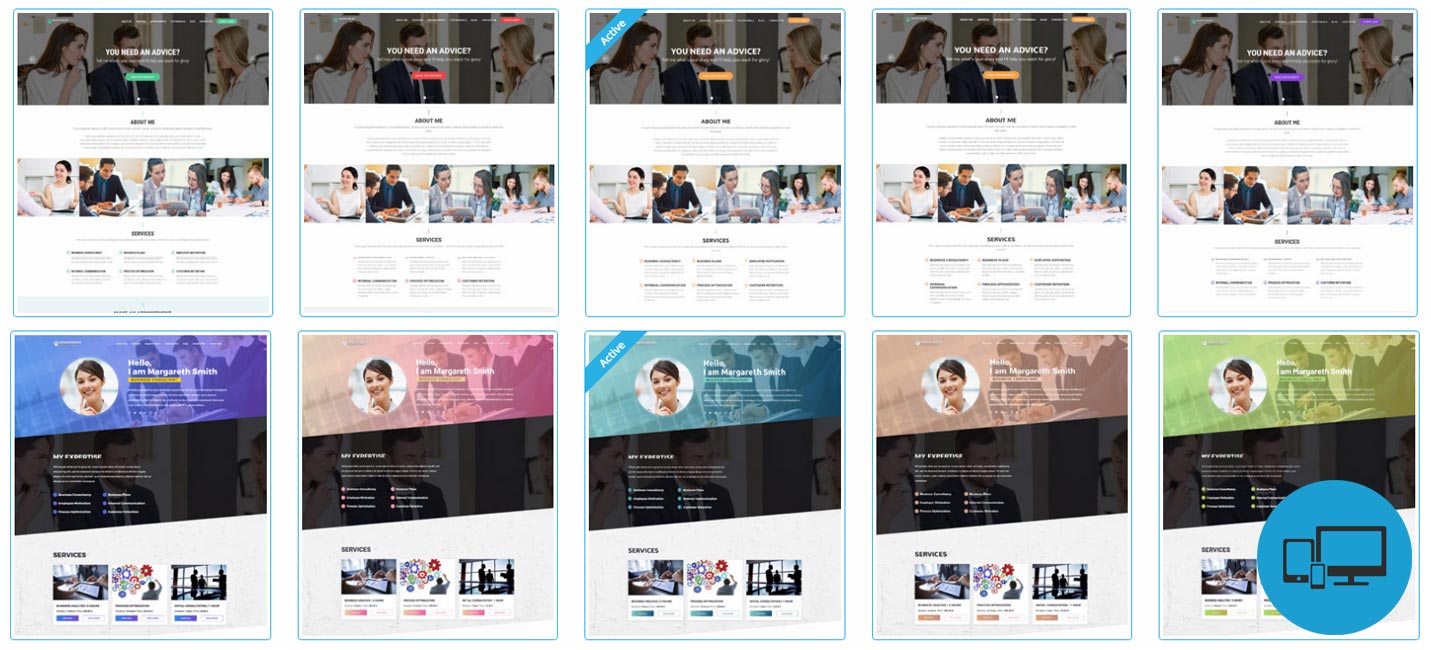
COMING SOON...
In the upcoming months we're going to release other personal websites customized for particular professional areas, including such in a multi-page format. If you are curious to find out which they are or want to make some constructive suggestions, feel strongly encouraged to leave your comments under this blog post!
What is a one-pager website exactly?
It's a single-page website using only one HTML page. When the user clicks on the navigation links in the horizontal / header menu, the page scrolls down or jumps to this particular website section. This type of websites aim to provide a concise and condensed information about the owner (person, company, institution, etc.) so that the user can easily take decision and act upon it. There are no auxiliary pages such as About, Services, Contact - they are simply integrated in the one-page structure. This approach aims to remove the "clutter" and help the user to focus on the most important content you have placed on your personal website. Despite its name, there are still some additional pages even the one-pager can't go without - taking the example of our individual professionals websites, check below which they are and how they can be reached:
- Profile - A link to the Profile page appears in the horizontal menu only after the registered users sign into their accounts.
- Blog Catalogue, Blog Post - Both Blog pages are accessible from the Blog section incorporated in the Home page.
- Terms of Use (Terms & Conditions) - A link to the Terms page is available both in the Footer of your personal website, and in the booking Checkout form.
- Thank You, Cancellation - The first page opens after the website visitor (e.g. client, patient, student) completes an online appointment booking form, and the second one is necessary when the user wants to cancel a booking.
VEVS Tip: Don't underestimate the text on these pages since they will serve as the first point of contact with your customers and you'll definitely want to leave a good first impression! - Page 404 - The error page ("Page not found") appears only in case of a wrong URL or a missing page.
VEVS Tip: Unleash your creativity to spice it up a bit! This will give you additional bonus points. ;)
Since these are separate pages you shouldn't forget to add a meta title (the page name visible in the browser tab) and meta description (appears as a snippet under your site link in Google search results and social shares) for each of them (Website Settings > Web Pages & SEO > Meta Tags). If you wish, you can also rename the page titles and enable/disable some of them depending on your needs. If you have enabled other languages on your website, you should also translate the page titles and descriptions for each of the language versions. It sounds logical, but many website owners forget this - no wonder we happen to see a French website content, for example, and English page/menu titles or vice versa.
WEBSITE PERSONALIZATION
You can start customizing your website by adding your personal brand name, contact details (address, email, phone), and social media links in the Website Settings / Personal Details menu. The Working time is also part of the Contact section on both currently available professionals website designs - you can add your service hours from a designated menu in the Appointment Management engine and also manually from the Website Editor / Home.
Branding matters! So make sure you get a nice and topical logo for your personal website. Ask a friend or a keen designer on some freelance services marketplace (Fiverr, PeoplePerHour, etc.) to create your logotype and favicon (i.e. the tiny logo in the browser tab). Once they're ready, you can upload them from Apps & Content / Images & Photos / Special folder and enjoy your new looks!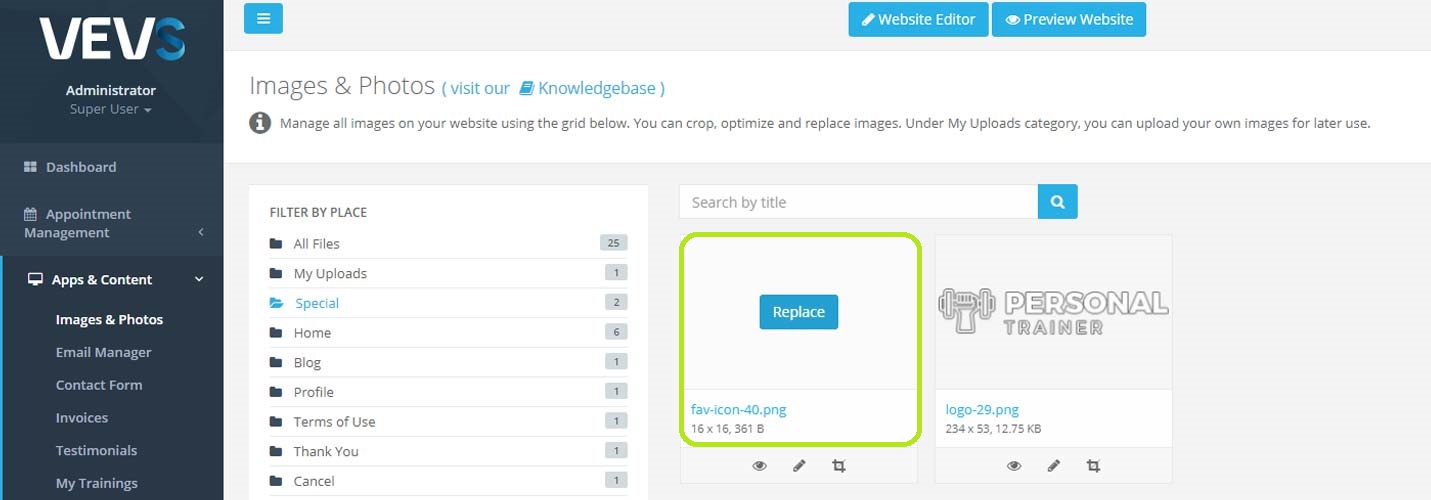
Editing all dummy titles and descriptions on your personal website is a breeze - especially given its one-page format. Just go to the Website Editor menu in VEVS CMS, click on "Home" and hover over the text you would like to change. Use the handy HTML editor that will pop up to format and style your texts. Once you are ready with the Home page, go to each of the other pages mentioned above previously to customize their content, too. To add the analogical texts for each active language version, just switch the language flag in the text editor ("Select input language"). If you need any help with the translation, just ping us!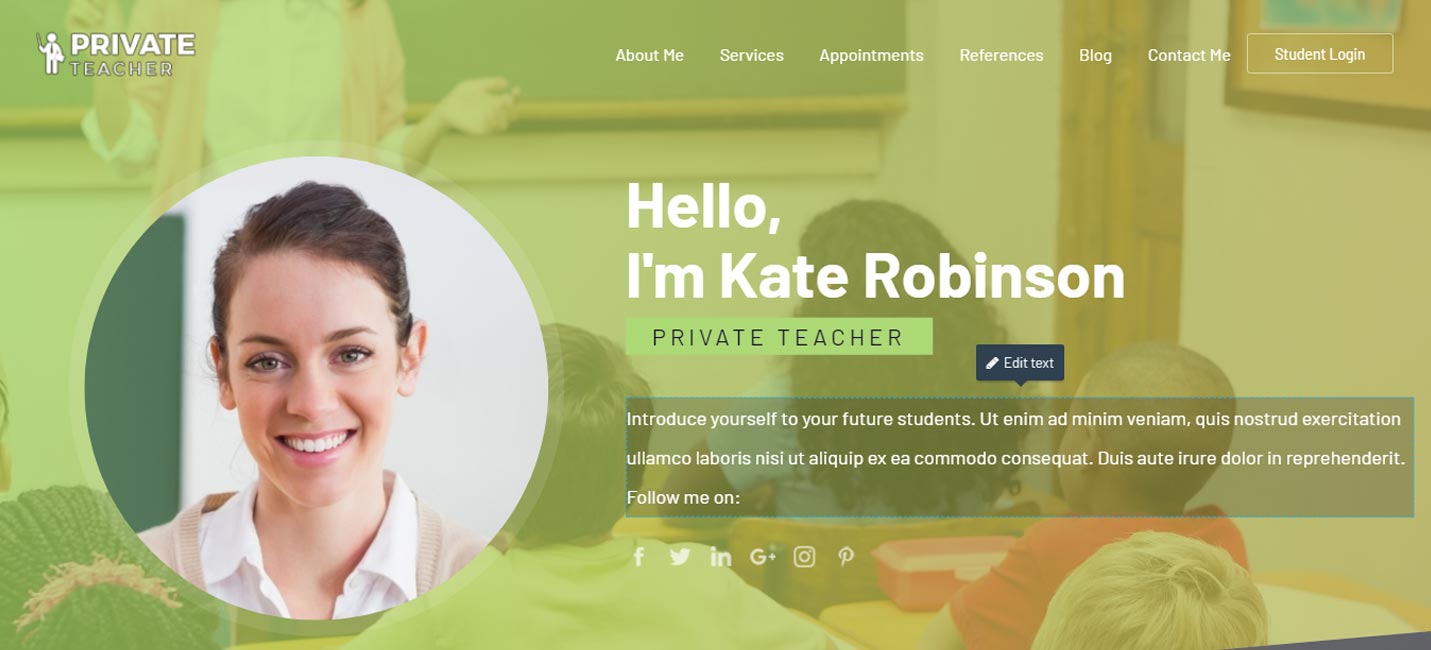
According to some web savvy marketers and bloggers analyzing the digital trends, one-page websites involve the risk of becoming too generic. In order to avoid this, be sure to use original content with a more human touch. Imagine that you are talking face to face with your website visitors - tell them more about your life and career path and how you can change theirs; show them some specially selected pictures of yours, make an improvised photo shooting and upload genuine rather than stock images on your website. Take advantage of the nice and simple image editing tools (crop, watermark, effects, filters) available for each picture you add from the Images & Photos menu. It will definitely make a difference!
THE BUSINESS PART
Showcasing Your Services
Talking about Services, we'd like to make one important clarification about the services (courses, trainings, gigs, etc.) you add into the admin page. When you log into the CMS of our Consultant Website, for example, you will come upon two Services-related menus:
- "Appointment Management" / "Services"
- "Apps & Content" / "My Services"
In the first menu ("Services") add all services that you can provide and which can be concretely booked by your customers. They will appear in the drop-down menu of your appointment engine. Each Service entry contains name, short description, price, duration, available times, as well as blocked time before and after the appointment (service rendered). The accuracy of these details is essential for the proper functioning of the appointment system. So double check before saving them!
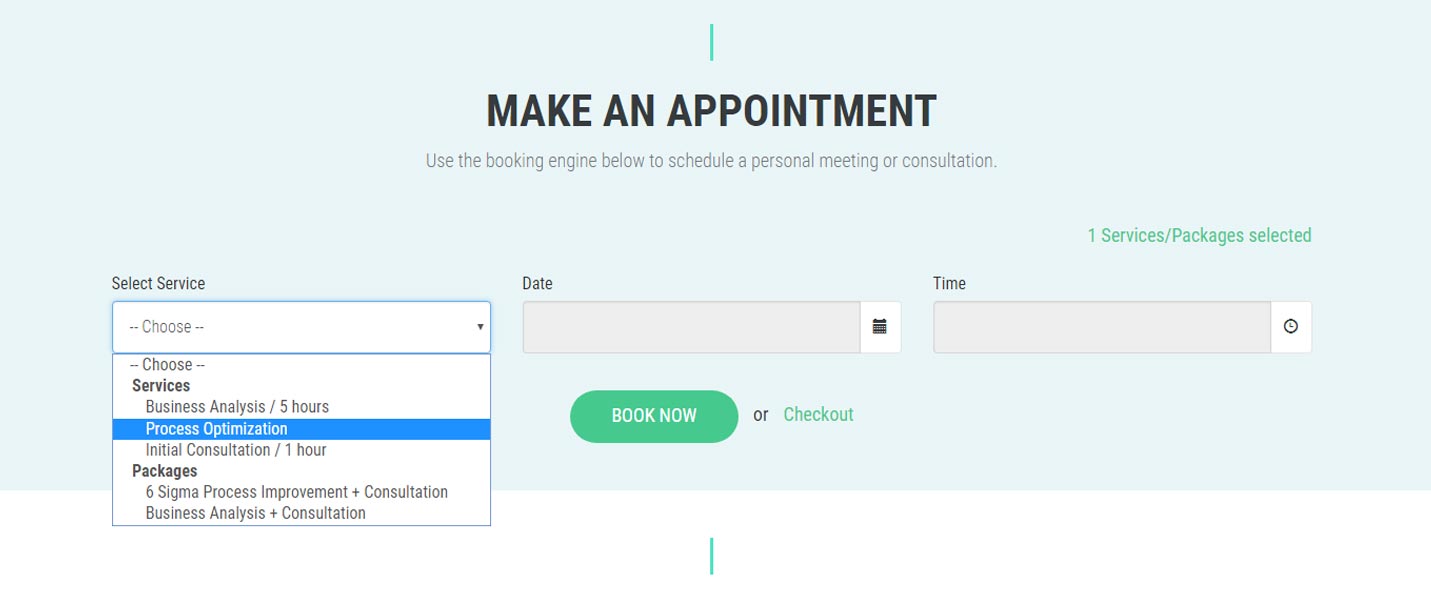
From the second menu ("My Services") you can add more general information about your expertise, special powers, and services. Feel free to rename this page section so that it suits your specific professional field (e.g. My Courses - Teacher Website, My Trainings - Personal Trainer Website, etc.)
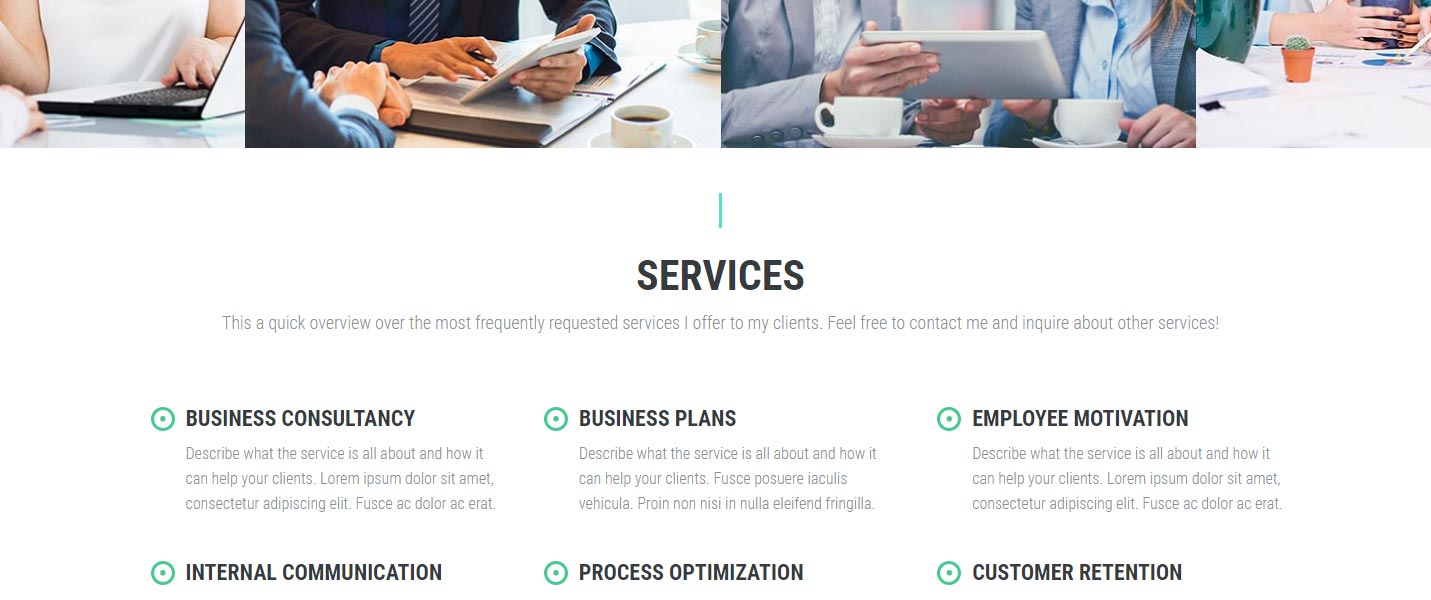
The built-in appointment scheduling software also enables you to create different Packages comprised of multiple services. Just go to the designated menu and select the services which should go into the Package. Specify the maximum number of bookings, available times, and the total price and you're done! Don't forget to test the engine by yourself before launching the website! Thus, you can ascertain and correct potential discrepancies early enough. You also have the option to add different kinds of Extras (such as course books, printouts, party decoration, etc.) your clients can book in addition to the services they would like to book.
Managing Online Appointments & Payments
From the Appointment Management menu you can keep track of all incoming bookings made on your Individual Professional Website, change their status, edit some of the booking details if necessary, and also manually add appointments. For quicker navigation, you can use the Search field and browse appointments by status (Confirmed, Pending, Cancelled, Deleted).
Note: To customize the automatic booking statuses as well as all your appointment related preferences, go to the General Settings menu.
There is a separate menu for Clients where you will see a full list of all customers who have registered or made an appointment on your professional website. If necessary, you can also add a new Client or edit an existing Client's details manually. You can export this list for further use and enrich your existing customer database.
One of the menus you're going to use the most is Schedule - switch between weekly and monthly view to check your upcoming appointments and add new by clicking on an available green slot. You can conveniently send a reminder or cancel a booking from the quick links under each appointment pinned on the calendar and also print out the schedule.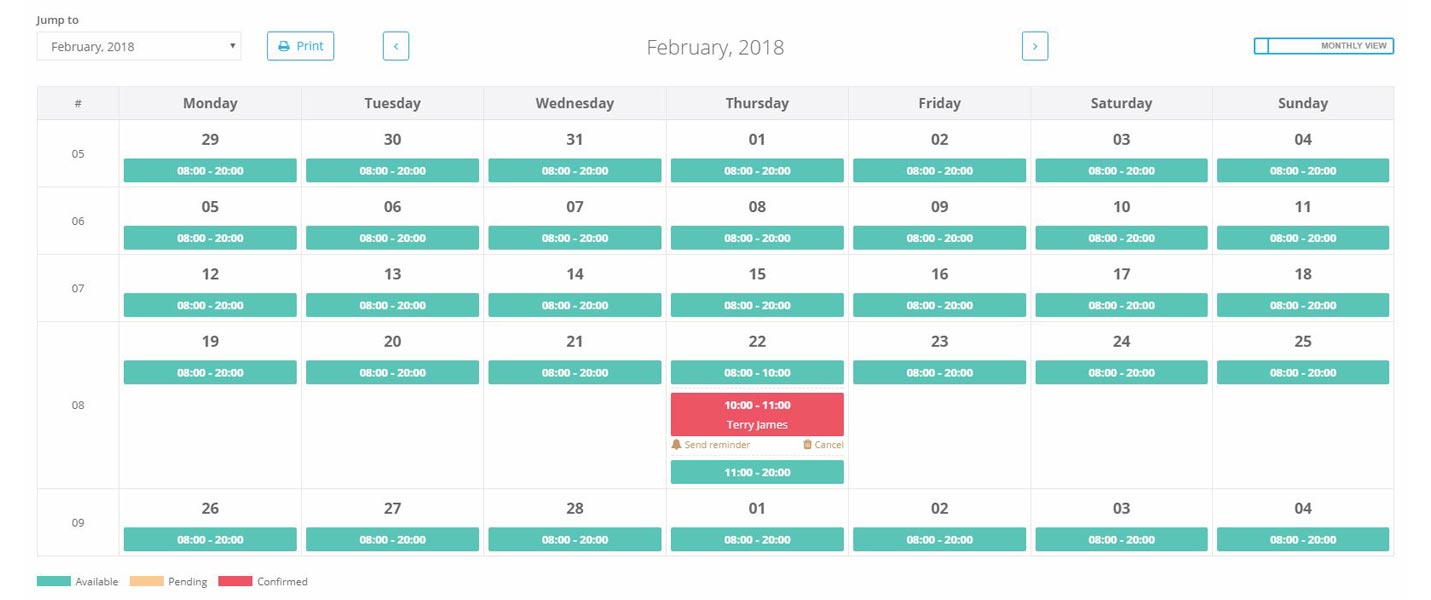
Depending on your business needs, you can either take both bookings and payments, or disable payments and take bookings only (Appointment Management / Settings / General). By default, the system is set to accept both. We have integrated some of the most popular payment gateways such as PayPal, Stripe, 2checkout, Authorize.Net, Skrill, etc. Read more about the new possibilities introduced by VEVS CMS 2.0 here. As a further facilitation, we have added an Invoice module (go to Apps & Content menu) which allows you to create a custom Invoice template. A new invoice is created automatically for each new confirmed booking.
OTHER COOL FEATURES & APPS
- Email Notifications + Email & SMS Reminders - Keep up with the latest appointments, payments, and cancellations and send your customers analogical confirmations by configuring the Notification settings. You can also send reminders to their mailboxes or mobile phones X hours before their appointments.
- Email Manager - The built-in Email Manager app allows you to conduct direct marketing campaigns (send newsletters, special offers) using different email marketing providers such as MailChimp, AWeber Communications, etc. You just need to export a .csv file with your Subscribers' List.
- Client Profile + Messaging Tool
All registered customers can log in and update their Profiles from a designated Profile page (as mentioned earlier) on your professional website. They can review their upcoming and past appointments and also send you direct messages using a handy message box.
VEVS Tip: To see and edit Profile page, you have to log in as a user. For this purpose, you can create a dummy profile.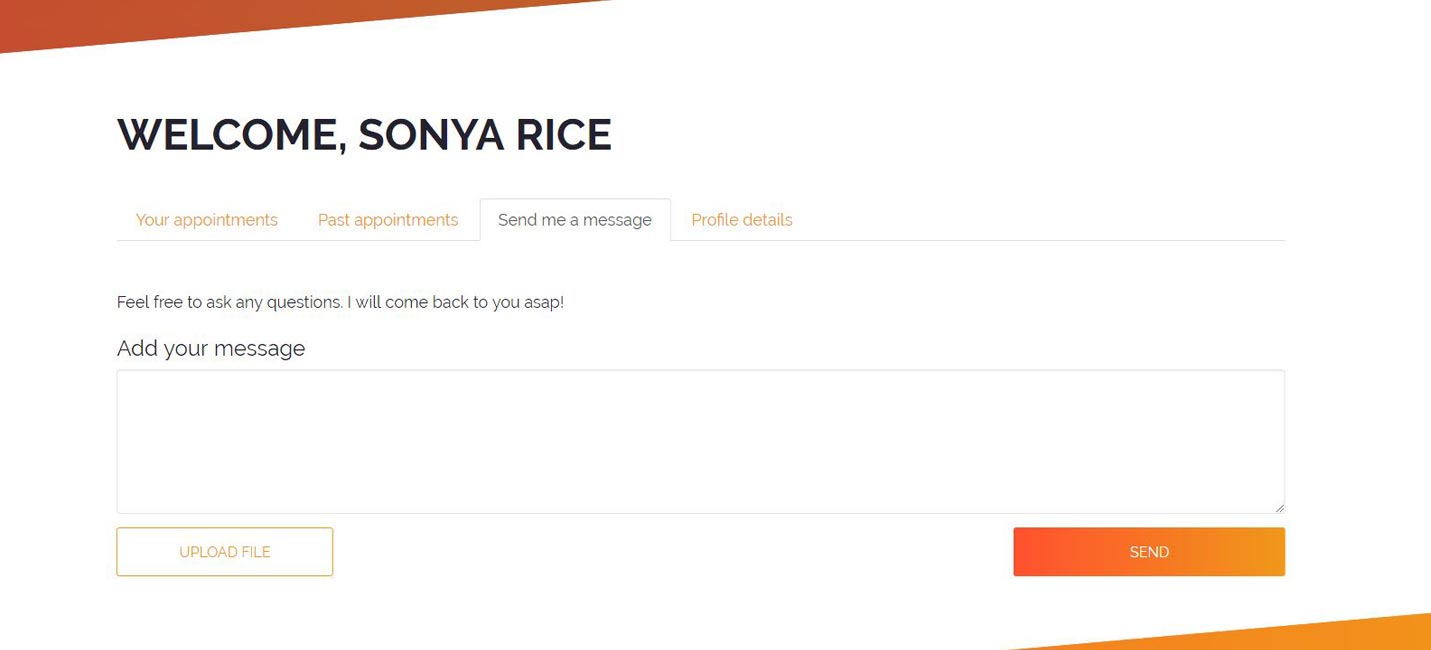
- Testimonials
We decided to integrate a Testimonials app into our individual professional websites so that you can share your customers' feedback and praise with your prospects. It's always better in terms of credibility to have real references rather than made-up ones. You can source your clients' opinion on your services using quick questionnaires or simply ask them to write a few words.
VEVS Tip: If you want to add a testimonial on your website, you have to go to the Apps & Content menu of VEVS CMS. There you can configure the testimonials settings and add the required details (name, company, position, etc.) and text. Once you have added a testimonial from the CMS, you can also edit it straight on the Home page from the Website Editor menu. - Blog
You can use the Blog section to share news, updates, and all sorts or professional advice with your customers (patients, students, etc.) Using the smart HTML editor, you can format your text, add catchy images, and insert informative charts and graphics. Having a blog on your personal website is a great plus, since - if used wisely, it has a great potential of attracting organic traffic (i.e. visitors coming from a search engine such as Google).
VEVS Tip: You can manage and configure your Blog from the Apps & Content menu, and edit all titles and descriptions on the Blog category and Blog details pages from the Website Editor menu.
We are currently working on a detailed Knowledge base specifically for our Individual Professionals Websites. Hence this review aims to give you the basic steps for setting up and managing your personal website. Follow us on Facebook to keep up with the latest updates!
If you have any suggestions, feel free to share your feedback in the Comments section below! We will highly appreciate it!